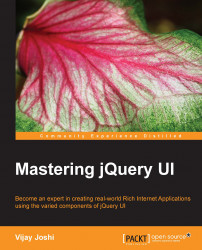Our UI part is now complete and we can proceed to make the quiz functional. We will do this in a few steps. First of all, we will display the data on the page in two columns. Then, we will make the country names draggable. Finally, the list items with the capital names will be made droppable so that we can drop a country name inside a capital. We will also have to ensure that a droppable capital name accepts only the correct country name. Finally, the resetting logic will be built.
Open the quiz.js file for editing and write the following code:
$(document).ready(function()
{
createQuizLayout();
});On the document ready event we call a function named createQuizLayout which we need to define now.
function createQuizLayout()
{
//declare arrays of countries and their capitals.
var countries = ["USA", "UK", "India", "Germany", "Turkey", "France", "Nepal", "Japan", "South Africa", "Maldives"];
var capitals = ["Washington", "London", "Delhi", "Berlin", "Istanbul", "Paris", "Kathmandu", "Tokyo", "Capetown", "Male"];
var arrCountry = [];
for(var i=0; i<countries.length; i++)
{
arrCountry.push('<li data-index="' + (i+1) + '">' + countries[i] +'</li>');
}
var arrCapital = [];
for(var i=0; i<capitals.length; i++)
{
arrCapital.push('<li data-index="' + (i+1) + '">' + capitals[i] +'</li>');
}
//shuffle the arrays
arrCountry = shuffle(arrCountry);
arrCapital = shuffle(arrCapital);
// once country and capital items are ready, we insert them into DOM
$('#source').html(arrCountry.join(''));
$('#target').html(arrCapital.join(''));
}Here is what the preceding code does:
We have defined two arrays named
countriesandcapitals.The
countriesarray contains names of 10 countries and thecapitalsarray contains names of the capitals of the countries defined in the countries array. The names of capitals must be in the same order as their respective countries.Since we want to display the names of countries and capitals in a random order, we will create two arrays and fill them with list items and shuffle them.
We started with country first. We declared an array named
arrCountry. Then, we loop in thecountriesarray and create a list item with the country name and push it into thearrCountryarray.The same process is repeated for the
capitalsarray.
An important point to note here is that we are giving a data attribute named index to each list item having a value from 1 to 10. Since we have both the countries and capital names in the same order, index will be used to match which country belongs to which capital.
After both arrays are populated, we will shuffle them so that the order of countries and capitals becomes random. For this, we will use a simple shuffle function from the website http://jsfromhell.com/array/shuffle. The shuffle function is defined as follows:
function shuffle(o)
{
for(var j, x, i = o.length; i; j = Math.floor(Math.random() * i), x = o[--i], o[i] = o[j], o[j] = x);
return o;
};After calling the shuffle function on both arrays arrCountry and arrCapital, the array elements are inserted in DOM after combining them into a single string using the JavaScript join function. The elements in the array arrCountry are inserted in ul with the id value source and those in the array arrCapital are inserted in ul with the id value target.
Open your browser and point it to the index.html file of the Chapter1 folder now. You will see a page similar to the one shown in the following screenshot:

If you reload the page, you will see that the order of countries and capitals changes each time. This is because shuffling creates a new order for items of both lists.
To make the country names draggable, we will use the draggable component of jQuery UI. As the name suggests, the draggable component allows DOM components to be moved around using a mouse. To do this, go to the $(document).ready() section of our quiz.js file and call another function named initQuiz. The $(document).ready() callback function should look like this now:
$(document).ready(function()
{
createQuizLayout();
initQuiz();
});Now define the initQuiz function outside document ready handler as follows:
function initQuiz()
{
$('#source li').draggable(
{
revert : true,
revertDuration: 200,
cursor: "move"
});
}The preceding code calls the draggable method of the jQuery UI library. It is being called upon the li elements of the ul source, which means it will make all the list items draggable inside the source ul. Further, we are also giving the draggable method three options that we need for our application: revert, revertDuration, and cursor. Let's look at these in more detail:
revert: This decides whether the element being dragged should revert to its original position or not. In our case, we will set it totrue. We will drag a country name onto a capital name and revert it to its original position, that is, the country list. Another possible value forrevertisfalse, which means it will stay at the place where it is when dragging stops. The values,validandinvalid, can also be provided (as strings) for therevertoption. The valuevalidmeans the draggable object will revert only if the draggable object has been dropped on a droppable element. The valueinvalidmeans thedraggablefuction will revert if the draggable object has not been dropped. Alternatively, a function can also be provided to revert. This is required in complex cases where we need to perform any manipulations. Thereturnvalue for this function will decide if it will revert or not. Iftrueis returned, the element will revert.revertDuration: This defines the duration for therevertoption in milliseconds. The lower the value, the faster it will revert. This value is not considered if the revert option is set tofalse.cursor: This is the style of cursor while an element is being dragged.
Our draggable elements are ready now, and so it is time to make the capital names droppable and build the logic to match countries to their correct capitals.
In the previous section, we created an initQuiz function where we made our countries draggable. After the draggable code, write the following code to make the capitals droppable:
var totalScore = 0;
$('#score').text(totalScore + ' points.');
$('#target li').droppable(
{
accept : function(draggable)
{
if(parseInt(draggable.data('index'), 10) === parseInt($(this).data('index'), 10))
{
return true;
}
else
{
return false;
}
},
drop: function( event, ui )
{
var that = $(this);
that.addClass( "ui-state-highlight" ).html( 'Correct!' ).effect('bounce');
that.droppable('disable');
ui.draggable.addClass('correct ui-state-error');
(ui.draggable).draggable('disable');
totalScore++;
$('#score').text(totalScore + ' points.');
if($('li.correct').length == 10)
{
$( "#dialog-complete" ).dialog({
resizable: false,
modal: true
});
}
}
}); Now save the quiz.js file and refresh your browser. You will be able to drag the country names now. Drag a country name to its correct capital and you will see that the country will revert to its original position. The capital list item will show a bounce effect and its text will change to Correct!. Both the country and capital names will be disabled now. You will not be able to drag the country name as well. On the top left hand side, the page will show the score as 1 points.
The screen will look like the following screenshot:

Try the drag and drop for all countries in the left-hand side list. When you have matched all countries correctly, you will see a dialog box and the page will look like the following screenshot:

So, a lot is happening in the preceding code. We will look at it step by step.
We defined a variable named totalScore and set it to 0. We also inserted the score inside the HTML element with the id value score. Each time the quiz starts, the score will be reset as well. After this, we call the droppable method of jQuery UI on the list items of ul with the id value target to make them ready to accept the draggable country elements.
We are using the accept option of the jQuery UI draggable method to check for the correct matches of country and capital, and we are using the drop event to change the UI and scoring.
The accept option of a droppable method defines which draggable element will be accepted by the droppable method when a draggable element is over it; either a jQuery selector or a function can be provided for this purpose. If a selector is given, only the draggable element matching that selector will be accepted by the droppable method. Since we want to match an individual country to its capital, it is better for us to use a function instead. The function will receive the current draggable element that is being dragged as a parameter. Inside the function, $(this) will refer to the current droppable element. The code is as follows:
if(parseInt(draggable.data('index'), 10) == parseInt($(this).data('index'), 10))
{
return true;
}
return false;Since we have already defined data attributes for both countries and capitals, we can match those to check if the current draggable-droppable pair is a correct country-capital pair or not. If the indexes match, we return true; otherwise, we return false.
A return value true means the droppable method will accept the draggable element, and will allow the draggable element to be dropped in it.
The drop event will receive a draggable element once it has been passed from the accept option. If the accept option returns false for any draggable element, then the drop event will not be called. In our case, this means we will only receive a country's draggable element and its corresponding capital's droppable element.
The callback function for the drop event receives two parameters: event and ui. Of these two, we are interested in the ui object. Among other values, it provides us with a reference to the draggable element that was dropped. To refer to the current droppable element where the draggable element is dropped, we have $(this) variable with us. The code is as follows:
$( this ).addClass( "ui-state-highlight" ).html( 'Correct!' ).effect('bounce');
$( this ).droppable('disable');In the preceding code, we added the jQuery UI framework's CSS class ui-state-highlight to the current droppable element and then changed that list item's HTML content to Correct! and added the bounce effect to the droppable capital.
Since the droppable capital has been matched successfully with its country, we no longer need it as a droppable element. Hence, the preceding code uses the disable method of the droppable component to disable the droppable functionality.
The next two lines add CSS classes named correct and ui-state-error to the draggable method and then disable it. The code is as follows:
ui.draggable.addClass('correct ui-state-error');
(ui.draggable).draggable('disable');The correct class will be used to determine how many successful countries have been matched. The class ui-state-error is just for presentation purposes to make the successfully matched country name highlighted. Using the draggable disable method, we disable the specific draggable element as well, because it has been matched and we do not want it to be dragged again.
Since the drop event receives only the accepted draggable elements, we can safely increase the variable totalScore by 1 and insert the new value back to the DOM in the element score. This shows us the latest score each time a new match is made.
Finally, we count the number of list items in the countries' column that have the CSS class named correct associated with them. Since we have 10 elements, if all the 10 list items have the CSS class correct attached to them, it means the quiz is complete. We then show a jQuery UI dialog component that we kept hidden in our HTML page initially.
If you were wondering why we created the functions createQuizLayout and initQuiz when we wrote the code without them, the answer is that we need to call them again. It is better not to repeat yourself. We can now reset the quiz without having to reload the page.
We have already created an element with id reset. Visit the $(document).ready() callback again and write the following code after those two function calls. The section will now look like this:
$(document).ready(function()
{
createQuizLayout();
initQuiz();
$('#reset').on('click', function()
{
$('#source li').draggable('destroy');
$('#target li').droppable('destroy');
createQuizLayout();
initQuiz();
});
});We have an event handler registered at the click of the reset button. It is using the destroy method of jQuery UI on the draggable and droppable elements. The destroy method will remove the complete draggable and droppable functionality from respective elements. It will also remove any special CSS classes that jQuery UI might have applied earlier.
After bringing the page to its initial state, we call the createQuizLayout and initQuiz functions again, which will initialize our quiz once more.