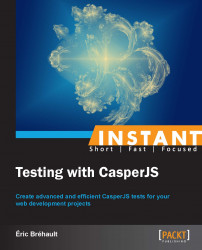In this recipe, we will cover the steps to install CasperJS and its dependencies on Windows, Mac OS X, and Linux.
The CasperJS sources are managed on GitHub. So, to get them on our local machine, we need Git.
To install Git on Windows, we can use msysGit to deploy the Git command-line utility plus a graphical interface:
Go to http://msysgit.github.io/.
Go to the Downloads page.
Download the latest version.
Run the installer.
To install Git on Mac, the easiest way is to use Git for OS X graphical interface:
Go to the Downloads page.
Download the latest version.
Run the installer.
You can also install Git from the MacPorts:
Make sure MacPorts is installed (if not, go to http://www.macports.org/ and follow the instructions).
From a command line, enter the following command:
$ sudo port install git-core +svn +doc +bash_completion +gitweb
To install Git on Linux, use the following commands:
For Debian/Ubuntu, enter the following command:
$ sudo apt-get install gitFor Fedora, enter the following command:
$ yum install git-core
First of all, we need to install PhantomJS.
Perform the following steps to install PhantomJS on Windows:
Download the Windows version.
Extract its content.
Add the
phantomjs.exepath to thePATHenvironment variable, assuming it is located atC:\PhantomJS:...the existing PATH value...;C:\PhantomJS
Perform the following steps to install PhantomJS on Mac and Linux:
Download the appropriate version (Mac OS X / Linux 32 bits / Linux 64 bits).
Extract its content.
Make
bin/phamtomjsavailable in your system path using the following command:~ sudo ln -s <path-to-extracted-folder>/bin/phantomjs /usr/local/bin
Now we should be able to run
phantomjsfrom a command line:~ phantomjs --version 1.9.0
Now, we can install CasperJS using Git. We need to locally clone the official CasperJS repository from GitHub.
This can be achieved using the following command:
~ git clone git://github.com/n1k0/casperjs.gitThis should produce an output similar to the following command:
Cloning into 'casperjs'... remote: Counting objects: 11156, done. remote: Compressing objects: 100% (4927/4927), done. remote: Total 11156 (delta 6580), reused 10692 (delta 6167) Receiving objects: 100% (11156/11156), 6.85 MiB | 113 KiB/s, done. Resolving deltas: 100% (6580/6580), done.
To check out the last stable version, we need to run the following Git command:
~ git checkout tags/1.1-beta3We will get the following message:
Note: checking out 'tags/1.1-beta3'. .. HEAD is now at bc0da16... bump 1.1-beta3
Let's check if CasperJS is properly installed.
To check if CasperJS is installed properly on Windows, use the following commands:
~ cd casperjs ~ bin\batchbin\casperjs.bat --version
To check if CasperJS is installed properly on Mac OS X / Linux, use the following commands:
~ cd ./casperjs ~ bin/casperjs --version
We should obtain the following result:
1.1.0-beta3To complete the installation, we will now make sure that the
casperjsexecutable is available in our system path.To complete the installation on Windows add the following path to
casperjs.batto thePATHenvironment variable, assuming the repository is located inC:\casperjs:...the existing PATH value...;C:\casperjs\batchbinTo complete the installation on Mac and Linux, link
bin/casperjsin/usr/local/binusing the following command:~ sudo ln -s `pwd`/bin/casperjs /usr/local/binWe can check if
casperjsis in the system path using the following command:~ casperjs --version 1.1.0-beta3
The setup is now complete.
Just after cloning the repository, we launched a Git command to get the Version 1.1 (which was still a beta version at the time we were writing those lines).
If we had not launched the Git command, we would still have had a correct CasperJS setup, but be careful; Git has downloaded all the CasperJS revisions since the very beginning of CasperJS's development till today, and has automatically checked out the last one. So, we try using the following command:
~ bin/casperjs --version
We will obtain something similar to the following result:
1.1.0-DEV
It means that we are running the current development version and using a development version is probably not what we want as it might be unstable or even broken.
That is why we need to check out the 1.1 tagged revision specifically.
Now, let's discuss some installation options.
Homebrew is a package manager for Mac OS X. It is a very handy way to deploy PhantomJS and CasperJS using the following command:
~ brew install casperjs
Be careful; on Ubuntu, if we install PhantomJS from the distribution packages, we will get an old version (Version 1.4 or 1.6, depending on our Ubuntu version).
But CasperJS needs at least PhantomJS 1.7. So, package installation is not an option.
On Mac OS X and Linux, the default casperjs executable is a Python script. Python should be available on our system (unless we use an exotic Linux distribution), so it makes no problem.
Nevertheless, if we prefer to launch CasperJS using a Ruby script, we do have one in ./rubybin. So, we just need to make it available in our system path this way:
~ ln -sf `pwd`/rubybin/casperjs /usr/local/bin/casperjs