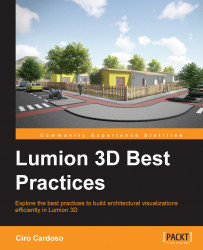What happens if, after you import a 3D model, a few changes are made? Do you have to import the 3D model again, tweak materials, and recheck the correct location? The answer is No—thanks to Context menu option. When you select Context and click on 3D model you can access three submenus, as you can see in the following screenshot:

A click on the Extra submenu gives you access to two important options: Reload and Reload from file.
If you change the 3D model and export it to the same folder with the same filename, you can hit the Reload option and the 3D model will be reimported. On the other hand, if you export the 3D model with a different filename, you need to click on Reload from file which in turn opens a window where you can navigate to the new file to replace the current model.
As you can see, reloading and reimporting 3D models in Lumion is as easy as this. However, you will learn in the next chapters how to make good use of this tool.