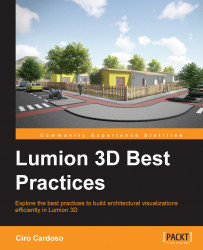An animation is attached to the 3D model that you export. Let's consider that you want to animate a car going from point A to point B in 30 seconds. Keeping in mind what you learned in the section Tips to export animations, you exported the 3D model using an FBX file format. So far so good, but now you need to import that into Lumion. How? The same way you import another 3D model, with the difference that you need to tick the Import animations box (as shown in the following screenshot) so that Lumion imports the animation.
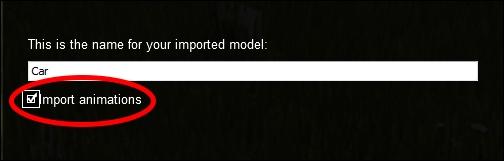
Nonetheless, after placing the 3D model you can see that the model keeps moving in a loop, which can be annoying when you have multiple imported animations. In the Build mode, there is nothing you can do to stop this loop from happening, but you can place all the imported animations inside a layer and then hide that layer. But how can you control an imported animation if they keep playing in a loop?