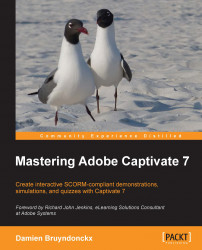When the reviewers have sent their comments back (on a shared drive, using a cloud-based service, by e-mail, or using Acrobat.com), you can move on to the third and last step of the reviewing workflow. In this step, you will import the comments into the main Captivate project and address the reviewers' feedback:
Return to Captivate and open the
encoderDemo_800.cptxfile underChapter10/commentFiles.Navigate to Window | Comments to open the Comments panel.
By default, the Comments panel appears at the bottom-right corner of the interface. At the very bottom of the Comments panel is a set of eight icons used to manage the comments. Two of these icons can be used to import comments into the project. They are as follows:
The Import Comments icon (marked as (1) in the following screenshot) is used to manually import the comments into Captivate. These comments are stored in the XML files sent as e-mail attachments by the reviewers with no access to the comments...