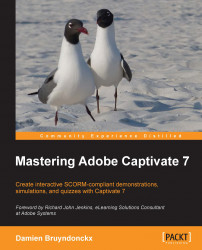In the Classic workspace, the Timeline panel is situated at the bottom of the interface. The primary purpose of the Timeline panel is to organize the sequence of events on each slide, but it can be used for other purposes as well.
When resizing the Highlight Boxes earlier in this chapter, you probably had a hard time selecting the right object and you ended up moving or resizing the Mouse object or a Text Caption instead of the Highlight Box. Using the Timeline panel, you can make sure that the object you select is the one you actually want to select!
Return to slide 4 of the
encoderDemo_800.cptxfile.This slide contains four objects: two Text Captions, one Highlight Box, and the Mouse movement. Each object corresponds to a layer in the Timeline panel.
In the Timeline panel, click on the layer that represents the Highlight Box.
The eight white handles now surround the Highlight Box on the stage. Selecting an object on...