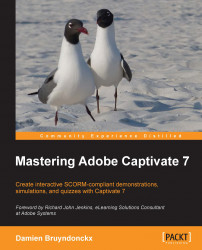When Captivate 6 was released in June 2012, a brand new feature called Themes was introduced. Captivate ships with a handful of ready-to-use Themes right out of the box. In order to have a better idea of what a Theme is, start with some simple experiments using the predefined Themes.
Save and close every open file in Captivate.
Navigate to File | New Project | Blank Project to create a new blank project. You can also use the Blank Project link on the right-hand side of the Welcome screen.
In the New Blank Project dialog, use the Select drop-down menu to choose a size of 800 x 600 for the project. When you're done, click on the OK button.
Captivate creates a new blank project of the chosen size. As shown in the following screenshot, when a new project is created, a single slide is automatically added to the Filmstrip panel (shown as (1) in the following screenshot). This slide already contains several objects and styles. Note that the Themes panel (shown as (2) in the...