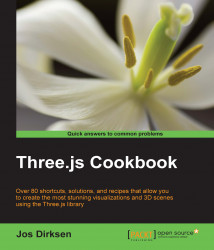When you create large Three.js applications with many objects and animations, it is good to keep an eye on the frame rate at which the browser can render your scene. You can do this yourself using log statements from your animation loop, but luckily, there is already a good solution available that integrates great with Three.js (which isn't that strange since it was originally written for Three.js).
For this recipe, we'll use the stats.js JavaScript library that you can download from its GitHub repository at https://github.com/mrdoob/stats.js/. To use this library, you have to include it at the top of your HTML file such as this:
<script src="../libs/stats.min.js"></script>
We've also provided a ready to use example for this recipe. If you open the 01.06-determine-framerate.html file in your browser, you can directly see how this library shows the current framerate, which you can see at the top-left of the browser, as shown in the following screenshot:

Let's take a look at the steps you need to take to add this to your Three.js application.
Adding this functionality to your scene only takes a couple of small steps, which are as follows:
Firstly, we have to create the
statsobject and position it. For this, we create a simple function:function createStats() { var stats = new Stats(); stats.setMode(0); stats.domElement.style.position = 'absolute'; stats.domElement.style.left = '0'; stats.domElement.style.top = '0'; return stats; }We create the statistics object by calling
new Stats(). TheStats.jslibrary supports two different modes that we can set with thesetModefunction. If we pass0as an argument, you see the frames rendered in the last second, and if we set the mode to1, we see the milliseconds that were needed to render the last frame. For this recipe, we want to see the framerate, so we set the mode to0.Now that we can create the statistics object, we need to append the
initmethod we've seen in the skeleton recipes:// global variables var renderer; var scene; var camera; var stats; function init() { ... stats = createStats(); document.body.appendChild( stats.domElement ); // call the render function render(); }As you can see we created a new global variable called
stats, which we'll use to access our statistics object. In theinitmethod, we use the function we just created, and add thestatsobject to our HTML body.We're almost there. The only thing we need to do now is make sure that we update the
statsobject whenever the render function is called. This way, thestatsobject can calculate either the framerate or the time it took to run the render function:function render() { requestAnimationFrame(render); scene.getObjectByName('cube').rotation.x+=0.05; renderer.render(scene, camera); stats.update(); }
We mentioned that Stats.js provides two modes. It either shows the framerate or the time it took to render the last frame. The Stats.js library works by simply keeping track of the time passed between calls and its update function. If you're monitoring the framerate, it counts how often the update was called within the last second, and shows that value. If you're monitoring the render time, it just shows the time between calls and the update function.