To show all images as a gallery, we'll use a plugin called Simple Image Gallery Extended. Navigate to Extensions | Extension Manager and click on the Install from Web tab. In the search box, enter
image gallery extended. The Simple Image Gallery Extended plugin will turn up in the search results. Click on it and then click on the Download button.You're taken to http://joomla-extensions.kubik-rubik.de/sige-simple-image-gallery-extended. Download the latest version; at the time of writing, this file is called
plg_sige_v3-2.zip.Navigate to Extensions | Extension Manager and click on Upload Package File. Select the plugin's ZIP file that you downloaded and click on Upload & Install. You'll see a message when the installation is finished: Installing plugin was successful.
As this is a plugin, we'll use the Plugin Manager to enable the extension. Navigate to Extensions | Plugin Manager and locate the Content - Simple Image Gallery Extended plugin...
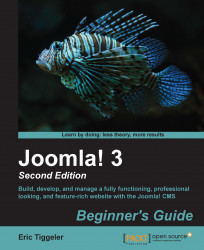
Joomla! 3 Beginner's Guide Second Edition
By :
Joomla! 3 Beginner's Guide Second Edition
By:
Overview of this book
Table of Contents (22 chapters)
Joomla! 3 Beginner's Guide Second Edition
Credits
About the Author
About the Reviewers
www.PacktPub.com
Preface
 Free Chapter
Free Chapter
A New and Easy Way to Build Websites
Getting Joomla! Up and Running
First Steps – Getting to Know Joomla!
Web Building Basics – Creating a Site in an Hour
Small Sites, Big Sites – Organizing Your Content Effectively
Creating Killer Content – Adding and Editing Articles
Welcoming Your Visitors – Creating Attractive Home Pages and Overview Pages
Helping Your Visitors Find What They Want – Managing Menus
Opening Up the Site – Enabling Users to Log in and Contribute
Getting the Most out of Your Site – Extending Joomla!
Creating an Attractive Design – Working with Templates
Attracting Search Engine Traffic – SEO Tips and Techniques
Keeping the Site Secure
Creating a Multilingual Site
Pop Quiz Answers
Index
Customer Reviews

