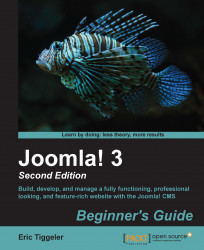The login module is part of the Joomla default installation. Here's how you make it visible on the home page:
Navigate to Extensions | Module Manager. Locate the Login Form module and click on its name to edit the module settings. Select Status: Published to publish the module. Position should be set to position-7 to display the login module in the right-hand side column in the current site template.
Make sure Menu Assignment is set to Home; this way, the login module will only show up on the home page. We can safely assume that users will probably want to log in to the site directly from the home page, so there's no need to clutter valuable screen real estate with a login form on other pages.
In this example, we'll leave the module options unchanged. You could enter some pre-text or post-text here: a text shown before or just below the login module.
Click on Save and then on View Site to check the output on the frontend. In the left-hand...