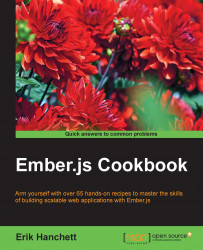Ember CLI is constantly being upgraded and every six weeks Ember.js has another release. It is important to keep your build tools and versions up to date. In this recipe we'll look at the best way of doing this.
To upgrade your Ember CLI version, you must perform the following steps:
Begin by uninstalling the old
ember-cli:$ npm uninstall –g ember-cliClear the npm cache:
$ npm cache cleanClear the Bower cache:
$ bower cache cleanInstall the latest version of
ember-cli:$ npm install –g ember-cliIf you need, you can specify the version to use represented by
X.X.X:$ npm install –g [email protected]
In some situations, you might want to take an existing project and update it to the latest version of Ember CLI. In this case, you'll need to perform the following steps:
Begin by changing directories that you want to upgrade in the root of the project folder. Delete these temporary development directories:
$ rm –rf node_modules bower_components dist tmpUpdate the
package.jsonfile with the version of Ember that we're upgrading to using this command:$ npm install [email protected] --save-devX.X.Xrepresents the version ofember-cli. The--save-devargument will save the information in thepackage.jsonfile.Install all the npm and Bower packages again:
$ npm install $ bower install
The last step is to run the
initcommand:$ ember initThe
initcommand will add the default project blueprint to your directory.Tip
init
The
initcommand will create a new application blueprint in your project directory. Follow the prompts and review all the changes. You may be asked to replace existing files. Press d to do a diff of the files and review the changes made. Create a backup of your project before you begin the upgrade process.
Keep in mind that after upgrading your project, you might have many new deprecation warnings to deal with. You will see these warnings when you run ember server. Each one will need to be addressed.
To address these deprecations, view the warnings that the applications provide. For instance, you may get a warning about Ember.View. The warning will describe that Ember.Component should be used instead. You'll then need to swap out the effected code with Ember components instead of Ember views.
When you upgrade the tool, you are simply uninstalling the node package and reinstalling the latest one. It's a good idea to clear the Bower and Node cache as well so that Node and Bower won't have any conflicting packages.
When we update an existing project we first have to make sure that all the existing modules and packages are deleted. This is important because when we install the latest version of Ember CLI, some packages might change. After ember-cli is saved back in the package file, then you can install npm and Bower again.
Running ember init generates the application structure in the directory that you're in. This is important because some files may have changed since the last upgrade. You can always press d to diff the changes.