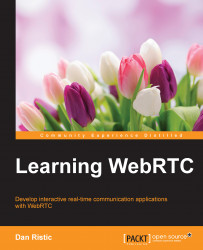Now that you know which browser to use, we will jump right in and try out WebRTC right now! Navigate your browser to the demo application available at https://apprtc.appspot.com/. If you use Chrome, Firefox, or Opera, you should see a drop-down notification that looks similar to this:
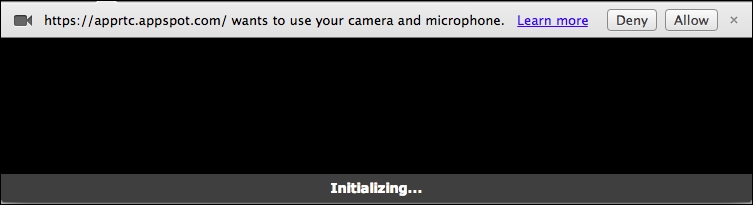
Click on Allow to start streaming your audio and video input to the web page. You might have to configure your microphone or web camera settings to get them to work. Once you allow browser access to your camera and microphone, you should see a video feed of yourself from your camera.
The page should generate a custom ID for your current session. You should see this reflected in the URL of the page, such as https://apprtc.appspot.com/r/359323927. Simply copy and paste this URL into another browser window, either on your own computer or another one, and load the web page. Now, if everything works correctly, you should see two video feeds—one from your first client and another from the second. It should start to make sense why WebRTC is a powerful solution. This is how easy WebRTC makes real-time communication in the browser.