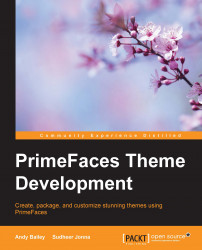jQuery UI provides a big set of standard icons that can be applied by just adding icon class names to HTML elements. The full list of icons is available at its official site, which can be viewed by visiting http://api.jqueryui.com/theming/icons/.
Also, available in some of the published icon cheat sheets at http://www.petefreitag.com/cheatsheets/jqueryui-icons/.
The icon class names follow the following syntax in order to add them for HTML elements:
.ui-icon-{icon type}-{icon sub description}-{direction}
For example, the following span element will display an icon of a triangle pointing to the south:
<span class="ui-icon ui-icon-triangle-1-s"></span>
Other icons such as ui-icon-triangle-1-n, ui-icon-triangle-1-e, and ui-icon-triangle-1-w represent icons of triangles pointing to the north, east, and west respectively. The direction element is optional, and it is available only for a few icons such as a triangle, an arrow, and so on.
These theme...