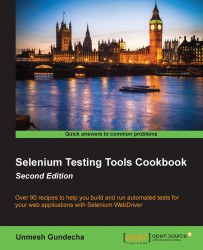Apache Ant is a popular build tool available for Java developers. It is similar to Apache Maven, but does not support project management and dependency management features like Maven. It's a pure build tool.
You can run Selenium WebDriver tests using Ant via command line or through continuous integration (CI) tools such as Jenkins.
In this recipe, we will add Ant support to the SeleniumCookbook project created in the Configuring Selenium WebDriver test development environment for Java with Eclipse and Maven recipe.
You can also download and configure Ant from http://ant.apache.org/bindownload.cgi for other OS platforms.
Windows users can download and install WinAnt on Windows. WinAnt comes with an installer that will configure Ant through the installer. The WinAnt installer is available at http://code.google.com/p/winant/.
This recipe uses WinAnt on the Windows OS.
You will also need Selenium WebDriver and JUnit JAR files. You can download Selenium JAR file from http://selenium-release.storage.googleapis.com/ and JUnit JAR file from https://github.com/junit-team/junit/wiki/Download-and-Install.
Let's set up the SeleniumCookbook created in the previous recipe project for Ant with the following steps:
Create a
libfolder and copy the JAR files for the dependencies used for this project, that is, Selenium WebDriver and JUnit, to thelibfolder, as shown in screenshot below:
Create the
build.xmlfile in the project folder with the following XML:<?xml version="1.0" encoding="UTF-8"?> <project name="test" default="exec" basedir="."> <property name="src" value="./src" /> <property name="lib" value="./lib" /> <property name="bin" value="./bin" /> <property name="report" value="./report" /> <path id="test.classpath"> <pathelement location="${bin}" /> <fileset dir="${lib}"> <include name="**/*.jar" /> </fileset> </path> <target name="init"> <delete dir="${bin}" /> <mkdir dir="${bin}" /> </target> <target name="compile" depends="init"> <javac source="1.8" srcdir="${src}" fork="true" destdir="${bin}" > <classpath> <pathelement path="${bin}" /> <fileset dir="${lib}"> <include name="**/*.jar" /> </fileset> </classpath> </javac> </target> <target name="exec" depends="compile"> <delete dir="${report}" /> <mkdir dir="${report}" /> <mkdir dir="${report}/xml" /> <junit printsummary="yes" haltonfailure="no"> <classpath> <pathelement location="${bin}" /> <fileset dir="${lib}"> <include name="**/*.jar" /> </fileset> </classpath> <test name="com.secookbook.examples.chapter1.GoogleSearchTest" haltonfailure="no" todir="${report}/xml" outfile="TEST-result"> <formatter type="xml" /> </test> </junit> <junitreport todir="${report}"> <fileset dir="${report}/xml"> <include name="TEST*.xml" /> </fileset> <report format="frames" todir="${report}/html" /> </junitreport> </target> </project>Navigate to the project directory through the command line and type the following command:
antThis will trigger the build process. You will see the test running. At the end, Ant will create a
reportfolder in the project folder. Navigate to thehtmlsubfolder in thereportfolder and open theindex.htmlfile to view the results.
Ant needs a build.xml file with all the configurations and steps required to build the project. We can add steps for report generation, sending e-mail notification, and so on to build.xml. Ant provides a very dynamic framework for defining steps in the build process.
Ant also needs the necessary library/JAR files to be copied in the lib folder, which are needed for building the project.
Ant scans for the complete set of tests in the project and executes these tests in a way similar to Maven.