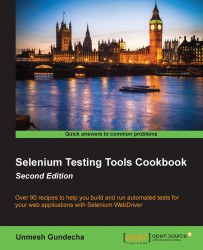Microsoft Edge is a new web browser launched with Microsoft Windows 10. Microsoft Edge implements the W3C WebDriver standard and provides in-built support for Selenium WebDriver.
Similar to Internet Explorer, in order to execute test scripts on the Microsoft Edge browser, we need to use EdgeDriver class and a standalone Microsoft WebDriver Server executable.
Microsoft WebDriver Server is maintained by the Microsoft Edge development team. You can find more information at https://msdn.microsoft.com/en-us/library/mt188085(v=vs.85).aspx.
Let's set up Microsoft WebDriver Server and create a test for testing the search feature on Microsoft Edge.
You need to download and install Microsoft WebDriver Server on Windows 10 from https://www.microsoft.com/en-us/download/details.aspx?id=48212.
Add a new test and name it as GoogleSearchTestOnEdge.java and add the following code:
package com.secookbook.examples.chapter01;
import static org.junit.Assert.*;
import org.junit.After;
import org.junit.Before;
import org.junit.Test;
import org.openqa.selenium.By;
import org.openqa.selenium.WebDriver;
import org.openqa.selenium.WebElement;
import org.openqa.selenium.edge.EdgeDriver;
import org.openqa.selenium.edge.EdgeOptions;
import org.openqa.selenium.support.ui.ExpectedCondition;
import org.openqa.selenium.support.ui.WebDriverWait;
public class GoogleSearchTestOnEdge {
private WebDriver driver;
@Before
public void setUp() {
System.setProperty("webdriver.edge.driver",
"C:\\Program Files (x86)\\Microsoft Web Driver\\MicrosoftWebDriver.exe");
EdgeOptions options = new EdgeOptions();
options.setPageLoadStrategy("eager");
// Launch a new Edge instance
driver = new EdgeDriver(options);
// Navigate to Google
driver.get("http://www.google.com");
}
@Test
public void testGoogleSearch() {
// Find the text input element by its name
WebElement element = driver.findElement(By.name("q"));
// Clear the existing text value
element.clear();
// Enter something to search for
element.sendKeys("Selenium testing tools cookbook");
WebElement button = driver.findElement(By.name("btnG"));
button.click();
// Google's search is rendered dynamically with JavaScript.
// Wait for the page to load, timeout after 10 seconds
new WebDriverWait(driver, 10).until(new ExpectedCondition<Boolean>() {
public Boolean apply(WebDriver d) {
return d.getTitle().toLowerCase()
.startsWith("selenium testing tools cookbook");
}
});
assertEquals("Selenium testing tools cookbook - Google Search",
driver.getTitle());
}
@After
public void tearDown() throws Exception {
// Close the browser
driver.quit();
}
}Execute this test and you will see a Microsoft Edge window being launched and all the steps executed.
Microsoft WebDriver Server is a standalone server executable that implements WebDriver's JSON-wire protocol, that works as a glue between the test script and the Microsoft Edge browser, as shown in the following diagram:
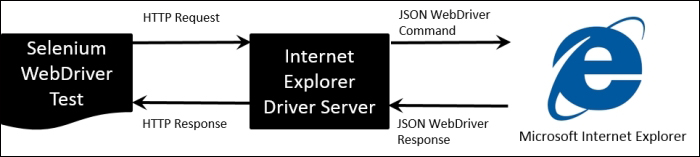
The tests should specify the path of Microsoft WebDriver Server executable before creating the instance of Microsoft Edge. This is done by setting the webdriver.edge.driver property as shown in the following code:
System.setProperty("webdriver.edge.driver",
"C:\\Program Files (x86)\\Microsoft Web Driver\\MicrosoftWebDriver.exe");