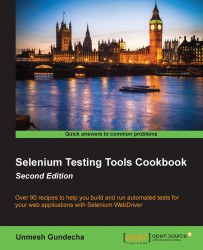Jenkins supports Maven for building and testing a project in continuous integration. In this recipe, we will set up Jenkins to run tests from a Maven project.
Running tests with Jenkins and Maven needs both the tools installed on the machine. In this recipe, the SeleniumCookbook project is used from the earlier Configuring Eclipse and Maven for Selenium WebDriver test development recipe.
This recipe refers to Subversion as the Source Code Management (SCM) tool for the SeleniumCookbook project.
You can use various SCM tools along with Jenkins. If Jenkins does not support the SCM tool that you are using, please check the Jenkins plugin directory for specific SCM tool plugins.