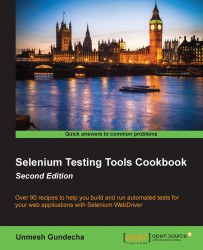The Selenium WebDriver's Advanced User Interactions API allows us to perform operations from keyboard events and simple mouse events to complex events such as dragging-and-dropping, holding a key and then performing mouse operations using the Actions class, and building a complex chain of events exactly like a user doing these manually.
The Actions class implements the builder pattern to create a composite action containing a group of other actions.
In this recipe, we will use the Actions class to build a chain of events to select rows in a table.
Let's create a test to select the multiple rows from different positions in a table using the Ctrl key (Command key on a Mac). We can select multiple rows by selecting the first row, then holding the Ctrl key (Command key on a Mac), and then selecting another row and releasing the Ctrl key (Command key on a Mac). This will select the desired rows from the table, as shown...