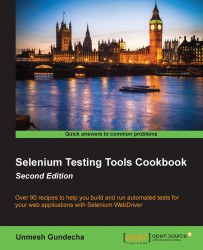Web developers use JavaScript alerts to inform users about validation errors, warnings, getting a response for an action, accepting an input value, and so on. Alert's are modal windows displayed by browsers where user has to take action before processing further. You can find more about JavaScript alert() method at http://www.w3schools.com/jsref/met_win_alert.asp.
JavaScript alerts are implemented differently by browsers compared to other dialog windows such as Print, Save, File Download, and so on.
Tests will need to verify that the user is shown correct alerts while testing. It is also required to handle alerts while performing an end-to-end workflow. The Selenium WebDriver provides an Alert interface for working with JavaScript alerts.
In this recipe, we will automate interaction with a simple alert box that is often used to notify the user with information such as errors, warnings, and success. When an alert box pops up, the user will have to click...