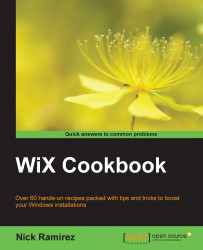It's possible to work with WiX outside of Visual Studio, but within it, you'll benefit from the project templates; IntelliSense and shortcuts to the compiler and linker settings are available on the project's properties. The only downside is that WiX doesn't work with Visual Studio Express. However, its installer will give you the compiler and linker so that you can still get work done even if you're using Notepad to write the markup. SharpDevelop, a free and open source IDE, also supports WiX projects.
Getting WiX up and running starts with downloading and running its installer. This is a one-stop shop to update Visual Studio, getting the compiler and linker as well as other utilities to work with MSI packages. WiX supports Visual Studio 2005 and later, including Visual Studio 2013, which we'll cover here. In this recipe, we will download and install WiX and create our first setup project.
To prepare for this recipe, install Visual Studio 2013 and close it before installing WiX.
Download and install the WiX toolset to get access to new project templates, IntelliSense, and project properties in Visual Studio. The following steps will guide you:
Open a browser, navigate to http://www.wixtoolset.org, and follow the link to the downloads page:

Once downloaded, launch the WiX installer and click on Install:

After completing the installation, open Visual Studio and go to File | New | Project | Windows Installer XML.
Select the Setup Project template from the list of available project types. The version of .NET that's displayed has no bearing on the project since it's comprised of XML mark-up and not .NET code. Give the project a name and click on OK:

The project will initially include a file named
Product.wxs, which contains the skeleton markup you'll need to create an installer:<?xml version="1.0" encoding="UTF-8"?> <Wix xmlns="http://schemas.microsoft.com/wix/2006/wi"> <Product Id="*" Name="My Software" Language="1033" Version="1.0.0.0" Manufacturer="My Company" UpgradeCode="889e2707-5235-4d97-b178-cf0cb55d8ab8"> <Package InstallerVersion="200" Compressed="yes" InstallScope="perMachine" /> <MajorUpgrade DowngradeErrorMessage="A newer version of [ProductName] is already installed." /> <MediaTemplate /> <Feature Id="ProductFeature" Title="MyFirstWixProject" Level="1"> <ComponentGroupRef Id="ProductComponents" /> </Feature> </Product> <Fragment> <Directory Id="TARGETDIR" Name="SourceDir"> <Directory Id="ProgramFilesFolder"> <Directory Id="INSTALLFOLDER" Name="My Software" /> </Directory> </Directory> </Fragment> <Fragment> <ComponentGroup Id="ProductComponents" Directory="INSTALLFOLDER"> <!-- TODO: Remove the comments around this Component element and the ComponentRef below in order to add resources to this installer. --> <!-- <Component Id="ProductComponent"> --> <!-- TODO: Insert files, registry keys, and other resources here. --> <!-- </Component> --> </ComponentGroup> </Fragment> </Wix>
The WiX team has always worked quickly to keep up with the latest versions of Visual Studio. For example, WiX 3.9 supports Visual Studio 2013. When we launched the installer, it checked which versions of Visual Studio were present and registered its project templates with all that were compatible.
Behind the scenes, WiX introduces a new project type that has a .wixproj file extension. This project file contains MSBuild markup, which points to the WiX compiler and linker. Other IDEs, such as SharpDevelop, can take advantage of these project files to build MSI packages too.
The Product.wxs file contains everything we need to get started with writing WiX markup. The best coding practices for how to structure a WiX file have been defaulted for you. For example, the Directory elements are separated into a Fragment element so that directories are decoupled from the files that will go into them. A ComponentGroup has been set up with a comment guiding you to add Component elements to it. Each version of WiX brings a better Product.wxs file with it.
If you were curious about what effect changing the version of the .NET framework listed in the drop-down list at the top of the New Project window would have, the answer, at least for setup projects, is nothing at all. A WiX file contains XML and is compiled with a specialized WiX compiler, so the version of .NET that we select will ultimately be ignored. That's not to say that it doesn't make a difference for any of the other project types. For example, C# Custom Action Project will have a dependency on the version of .NET that's selected. Anyone who uses the installer that in turn uses that custom action will need to have that version of .NET installed.