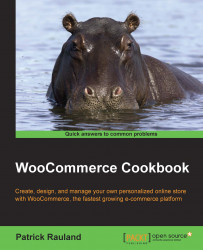WooCommerce is an e-commerce platform that can work anywhere in the world. You can enable it to use any location or currency. WooCommerce was originally created by developers in the UK, so the default settings are all UK-based. If you don't live in the UK, you'll have to change your store location and currency.
Since you're looking for ways to customize your store functionality, you can do a lot using the WooCommerce settings pages. Before looking through code or asking for a developer's help, it's worth looking through all of the settings pages to see whether any issue you have can be fixed right there. Changing the store location and currency can both be done on the settings pages with a couple of clicks, by performing the following steps:
Go to WooCommerce | Settings:

Click on the Base Location setting and start typing the name of your province or country. Many countries, such as the United States, have different provinces, so it's best to see whether your province is listed in WooCommerce. If it is, select the province; if not, select your country. Have a look at the following screenshot:

Scroll down to the Currency Options section.
From the Currency dropdown, select your currency.
WooCommerce has a huge list of countries and currencies built in. You can select the right one on the Settings screen and WooCommerce will save this information in the database and use it for shipping, taxes, and other purposes. You can programmatically add more countries and currencies to WooCommerce, and those updated lists will show up on the settings pages.