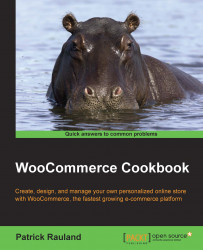Variable products are incredibly powerful and you can do a lot with them. In some situations where you have a ton of extras or add-ons, it doesn't make sense to make a variation for each one. In such cases, it's easier to use a separate plugin that WooThemes has created, called Product Add-ons.
You'll need to have installed and activated the Product Add-ons plugin available at http://www.woothemes.com/products/product-add-ons/.
You should also have a product in your store.
We can add an add-on cost with the help of the following steps:
From the WordPress admin, go to the Products page and click on Edit for any one of your products.
Scroll down to the Product Data panel and click on the Add-ons tab.

Click on the New Addon Group button.
Type in the name of the add-on group. If you're selling frames for your poster, you probably want to call it
Frame.You can now add as many options as you want. Make sure you...