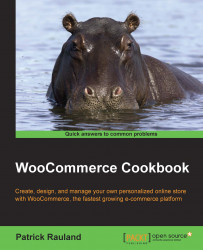WooCommerce will automatically add a sale badge to any products on-sale. That way, a customer browsing your store will be able to see at a glance which products are on-sale. If you have a store that has sales pretty often or where some products have a big discount and others have a small discount, you might want to give the customer more information. Replacing the sale badge with a badge that shows the discount amount can be really useful in these situations.
Make sure you have a product in your store that's on-sale. This can be set in the Sale Price field in the Product Data panel on the Edit Product screen in the WordPress admin.