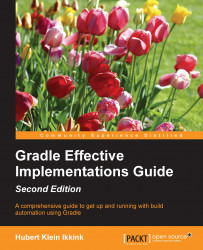In this section, we will download and install Gradle before writing our first Gradle build script.
Before we install Gradle, we must make sure that we have a Java Development SE Kit (JDK) installed on our computer. Gradle requires JDK 6 or higher. Gradle will use the JDK found on the path of our computer. We can check this by running the following command on the command line:
$ java -version
Although Gradle uses Groovy, we don't have to install Groovy ourselves. Gradle bundles the Groovy libraries with the distribution and will ignore a Groovy installation that is already available on our computer.
Gradle is available on the Gradle website at http://www.gradle.org/downloads. From this page, we can download the latest release of Gradle. We can also download an older version if we want. We can choose among three different distributions to download. We can download the complete Gradle distribution with binaries, sources, and documentation; or we can only download the binaries; or we can only download the sources.
To get started with Gradle, we will download the standard distribution with the binaries, sources, and documentation. At the time of writing this book, the current release is 2.12.
Gradle is packaged as a ZIP file for one of the three distributions. So when we have downloaded the Gradle full-distribution ZIP file, we must unzip the file. After unpacking the ZIP file we have:
Binaries in the
bindirectoryDocumentation with the user guide, Groovy DSL, and API documentation in the
docdirectoryA lot of samples in the
samplesdirectorySource code of Gradle in the
srcdirectorySupporting libraries for Gradle in the
libdirectoryA directory named
init.d, where we can store Gradle scripts that need to be executed each time we run Gradle
Once we have unpacked the Gradle distribution to a directory, we can open a command prompt. We go to the directory where we have installed Gradle. To check our installation, we run gradle -v and get an output with the used JDK and library versions of Gradle, as follows:
$ gradle -v ------------------------------------------------------------ Gradle 2.12 ------------------------------------------------------------ Build time: 2016-03-14 08:32:03 UTC Build number: none Revision: b29fbb64ad6b068cb3f05f7e40dc670472129bc0 Groovy: 2.4.4 Ant: Apache Ant(TM) version 1.9.3 compiled on December23 2013 JVM: 1.8.0_66 (Oracle Corporation 25.66-b17) OS: Mac OS X 10.11.3 x86_64
Here, we can check whether the displayed version is the same as the distribution version that we have downloaded from the Gradle website.
To run Gradle on our computer, we have to only add $GRADLE_HOME/bin to our PATH environment variable. Once we have done that, we can run the gradle command from every directory on our computer.
If we want to add JVM options to Gradle, we can use the JAVA_OPTS and GRADLE_OPTS environment variables. JAVA_OPTS is a commonly used environment variable name to pass extra parameters to a Java application. Gradle also uses the GRADLE_OPTS environment variable to pass extra arguments to Gradle. Both environment variables are used, so we can even set them both with different values. This is mostly used to set, for example, an HTTP proxy or extra memory options.
Software Development Kit Manager (SDKMAN!) is a tool to manage versions of software development kits such as Gradle. Once we have installed SKDMAN!, we can simply use the install command and SDKMAN! downloads Gradle and makes sure that it is added to our $PATH variable. SDKMAN! is available for Unix-like systems, such as Linux, Mac OSX, and Cygwin (on Windows).
First, we need to install SDKMAN! with the following command in our shell:
$ curl -s get.sdkman.io | bash
Next, we can install Gradle with the install command:
$ sdk install gradle Downloading: gradle 2.12 % Total % Received % Xferd Average Speed Time Time Time Current Dload Upload Total Spent Left Speed 0 0 0 0 0 0 0 0 --:--:-- --:--:-- --:--:-- 0 0 354 0 0 0 0 0 0 --:--:-- --:--:-- --:--:-- 0 100 42.6M 100 42.6M 0 0 1982k 0 0:00:22 0:00:22 --:--:-- 3872k Installing: gradle 2.12 Done installing! Do you want gradle 2.12 to be set as default? (Y/n): Y Setting gradle 2.12 as default.
If we have multiple versions of Gradle, it is very easy to switch between versions with the use command:
$ sdk use gradle 2.12 Using gradle version 2.12 in this shell.