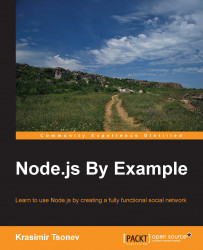Node.js is considered a technology that you can use to write backend applications. As such, we need to perform various tasks. Thankfully, we have a bunch of helpful built-in modules at our disposal.
We already used the HTTP module. It's perhaps the most important one for web development because it starts a server that listens on a particular port:
var http = require('http');
http.createServer(function (req, res) {
res.writeHead(200, {'Content-Type': 'text/plain'});
res.end('Hello World\n');
}).listen(9000, '127.0.0.1');
console.log('Server running at http://127.0.0.1:9000/');We have a createServer method that returns a new web server object. In most cases, we run the listen method. If needed, there is close, which stops the server from accepting new connections. The callback function that we pass always accepts the request (req) and response (res) objects. We can use the first one to retrieve information about incoming request, such as, GET or POST parameters.
The module that is responsible for the read and write processes is called fs (it is derived from filesystem). Here is a simple example that illustrates how to write data to a file:
var fs = require('fs');
fs.writeFile('data.txt', 'Hello world!', function (err) {
if(err) { throw err; }
console.log('It is saved!');
});Most of the API functions have synchronous versions. The preceding script could be written with writeFileSync, as follows:
fs.writeFileSync('data.txt', 'Hello world!');However, the usage of the synchronous versions of the functions in this module blocks the event loop. This means that while operating with the filesystem, our JavaScript code is paused. Therefore, it is a best practice with Node to use asynchronous versions of methods wherever possible.
The reading of the file is almost the same. We should use the readFile method in the following way:
fs.readFile('data.txt', function(err, data) {
if (err) throw err;
console.log(data.toString());
});The observer design pattern is widely used in the world of JavaScript. This is where the objects in our system subscribe to the changes happening in other objects. Node.js has a built-in module to manage events. Here is a simple example:
var events = require('events');
var eventEmitter = new events.EventEmitter();
var somethingHappen = function() {
console.log('Something happen!');
}
eventEmitter
.on('something-happen', somethingHappen)
.emit('something-happen');The eventEmitter object is the object that we subscribed to. We did this with the help of the on method. The emit function fires the event and the somethingHappen handler is executed.
The events module provides the necessary functionality, but we need to use it in our own classes. Let's get the book idea from the previous section and make it work with events. Once someone rates the book, we will dispatch an event in the following manner:
// book.js
var util = require("util");
var events = require("events");
var Class = function() { };
util.inherits(Class, events.EventEmitter);
Class.prototype.ratePoints = 0;
Class.prototype.rate = function(points) {
ratePoints = points;
this.emit('rated');
};
Class.prototype.getPoints = function() {
return ratePoints;
}
module.exports = Class;We want to inherit the behavior of the EventEmitter object. The easiest way to achieve this in Node.js is by using the utility module (util) and its inherits method. The defined class could be used like this:
var BookClass = require('./book.js');
var book = new BookClass();
book.on('rated', function() {
console.log('Rated with ' + book.getPoints());
});
book.rate(10);We again used the on method to subscribe to the rated event. The book class displays that message once we set the points. The terminal then shows the Rated with 10 text.
There are some things that we can't do with Node.js. We need to use external programs for the same. The good news is that we can execute shell commands from within a Node.js script. For example, let's say that we want to list the files in the current directory. The file system APIs do provide methods for that, but it would be nice if we could get the output of the ls command:
// exec.js
var exec = require('child_process').exec;
exec('ls -l', function(error, stdout, stderr) {
console.log('stdout: ' + stdout);
console.log('stderr: ' + stderr);
if (error !== null) {
console.log('exec error: ' + error);
}
});The module that we used is called child_process. Its exec method accepts the desired command as a string and a callback. The stdout item is the output of the command. If we want to process the errors (if any), we may use the error object or the stderr buffer data. The preceding code produces the following screenshot:

Along with the exec method, we have spawn. It's a bit different and really interesting. Imagine that we have a command that not only does its job, but also outputs the result. For example, git push may take a few seconds and it may send messages to the console continuously. In such cases, spawn is a good variant because we get an access to a stream:
var spawn = require('child_process').spawn;
var command = spawn('git', ['push', 'origin', 'master']);
command.stdout.on('data', function (data) {
console.log('stdout: ' + data);
});
command.stderr.on('data', function (data) {
console.log('stderr: ' + data);
});
command.on('close', function (code) {
console.log('child process exited with code ' + code);
});Here, stdout and stderr are streams. They dispatch events and if we subscribe to these events, we will get the exact output of the command as it was produced. In the preceding example, we run git push origin master and sent the full command responses to the console.