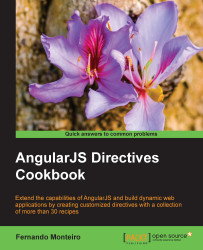Thinking in terms of best practices, let's see how to use the same modal directive with an external template, using the templateUrl property instead of the template property. Before we go further, let's explore the two ways to use templates.
Use the script tag of ng-template, as shown in the following example:
<body ng-app='SimpleModal'>
<script type="text/ng-template" id="modal.html">
<div ng-show='show'>
<div class='modal-overlay' ng-click='hideModal()'></div>
<div class='modal-background' ng-style='windowStyle'>
<div class='modal-close' ng-click='hideModal()'>X</div>
<div class='modal-content' ng-transclude></div>
</div>
</div>
</script>
</body>Alternatively, place the HTML content in a separate file; in this case, the template will be an external file, not just external from the directive code. The code is as follows:
<body ng-app='SimpleModal'>
<div ng-controller='ModalCtrl'>
<button ng-click='toggleModal()'>Open Modal</button>
<modal-window show='modalShown' width='400px' height='60%'>
<p>Hello Simple Modal Window with External Template<p>
</modal-window>
</div>
</body>Both ways have the same result, and we will see the difference later. For now, let's focus on the HTML template.
Let's replace the entire template string with the following code:
// loading external templates app = angular.module('SimpleModal', []); app.directive('modalWindow', function() { return { restrict: 'E', scope: { show: '=' }, replace: true, // Replace with template transclude: true, // To use custom content link: function(scope, element, attrs) { scope.windowStyle = {}; if (attrs.width) { scope.windowStyle.width = attrs.width; } if (attrs.height) { scope.windowStyle.height = attrs.height; } scope.hideModal = function() { scope.show = false; }; }, templateUrl: "modal.html" }; });Remember that we keep the same controller code as the previous example. The
templateUrlproperty points to an external file, so place the following code in a blank HTML file and save it asmodal.html:<body ng-app='SimpleModal'> <div ng-controller='ModalCtrl'> <button ng-click='toggleModal()'>Open Modal</button> <modal-window show='modalShown' width='400px' height='60%'> <p>Hello Simple Modal Window with External Template<p> </modal-window> </div> </body>
With the templateUrl property, we can load an external HTML template inside our current HTML file. It is very useful to use this practice because we can reuse the same template in different places in the application. We will cover this topic later on in this book.
When we use type=text/ng-template with the script tag, we need to place the modal content inside our page, and the content will be hidden by the browser. The script tag is used to tell the browser that there is a code snippet, usually in JavaScript. In this way, the content of the tag is interpreted differently by the browser. In our case, the type attribute indicates that we have a template, as we can see in the previous example.
We can use the same example, as shown in the following code:
<!DOCTYPE html>
<html>
<head>
<script src="https://ajax.googleapis.com/ajax/libs/angularjs/1.3.x/angular.js"></script>
<title>Modal Window Directive</title>
<style>
...
</style>
</head>
<body ng-app='SimpleModal'>
<script type="text/ng-template" id="modal.html">
<div ng-controller='ModalCtrl'>
<button ng-click='toggleModal()'>Open Modal</button>
<modal-window show='modalShown' width='400px' height='60%'>
<p>Hello Simple Modal Window using ng-template<p>
</modal-window>
</div>
</script>
</body>
</html>We also recommend reading the
ng-includedocumentation. As we are talking about HTML templates, you can find more information at https://docs.angularjs.org/api/ng/directive/ngInclude.