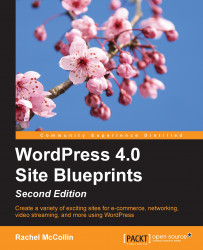Before adding content, you'll need to adjust some site settings for comments, reading, and permalinks. Follow these steps:
Go to Settings | Discussion. Make adjustments to the discussion settings according to your site's needs. You may or may not want to allow comments. If you do this now, it will apply to all the new posts and pages you add, and that is why it's a good idea to do it early.
Click on the Save Changes button.
Go to Settings | Permalinks. The default setting for Permalinks gives your site the URLs, which aren't very friendly to search engines or human beings. Select another option depending on how your site will be structured. For a site consisting of mainly static pages, I would use the Post name option as it's good for SEO.
Click on Save Changes. You'll now find that if you visit a page on your site, the URL is much more sensible.
Go to Settings | Reading. Here you can select whether your home page will be a static page or a list of your latest blog posts:
To use a static page, select the A static page radio button and then select the page you want to use. If you also want to display posts in a blog page elsewhere, you'll need to create an empty page for that and select it in the Posts page drop-down box. Note that you may need to come back to this once you've created your home page.
To use a list of your latest posts, click on the Your latest posts radio button. How these are displayed on your home page will depend on your theme.
Click on the Save Changes button to save your changes.