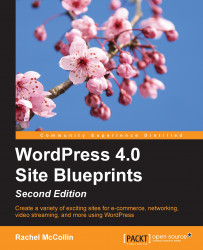One of the most useful features of the NextGEN Gallery plugin is the fact that it lets you edit your images from the WordPress admin. This is great if you don't have an image editing program you can use or if you spot something you want to change after uploading your images (as we have!).
Let's use the image editing capabilities to rotate that image and resize its thumbnail:
Back in the WordPress admin screens, go to Gallery | Manage Galleries to view the Manage Galleries screen:

Fig 9.14: The Manage Galleries screen
Click on the gallery that contains the image you want to edit. In my case it's Lake District.
The gallery editing screen will be displayed:

Fig 9.15: The gallery editing screen
Scroll down until you can see the image you want to manipulate:

Fig 9.16: The gallery editing screen—image to be manipulated
Hover over the image with your mouse and click on the Rotate link.
The image will be deployed in a dialog box. Select the correct checkbox to rotate the image...