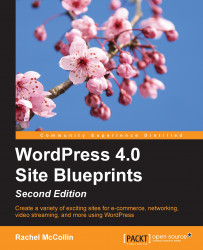Now that we have all our images in place, we need to make it easier for visitors to find them. We can do this by adding a menu and some widgets.
Let's start by adding a navigation menu:
In the WordPress admin, go to Appearance | Menus.
If your site doesn't already have a menu set up, click on the create a new menu link.
Create a custom link for your home page (which will be the site's main URL) and drag the page you've just created into the menu along with that:

Fig 9.26: The menus admin screen
Check the Primary Menu checkbox to ensure your menu appears in the theme.
Click on the Save Menu button to save your changes.