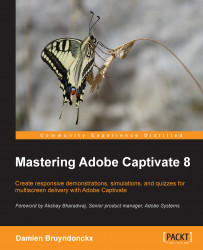The Text Effects feature lets you create and apply some sophisticated visual effects to Text Captions and Smart Shapes containing text. If you are a Photoshop user, you'll be in familiar territory as Captivate's Text Effects feature shares most of its functionalities with Photoshop.
Use the following steps to experiment with Text Effects.
While still in the
Chapter03/drivingInBe.cptxfile, use the Filmstrip panel to go to slide 5 of this project.Slide 5 should contain two Smart Shapes with text (not accounting for the Character image(s) possibly added during a previous extra credit section).
Select the Smart Shape that reads Good to make it the active object.
In the Character section of the Style tab of the Properties panel, change the font Family to Verdana and the font Size to 49.
Still in the Character section of the Properties panel, click on the Effects icon (identified as (1) in the following screenshot).
The Text Effect menu opens. In the topmost area of the menu...