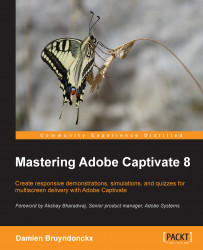Closed Captions make your eLearning content more accessible and more interesting for the learners. There are many situations where Closed Captions are useful. The main advantages are as follows:
So, it is a good idea to use Closed Captions each time you add voice-over narration to a slide.
In Captivate, Closed Captions are always associated with a slide-level audio clip or with a Multi-Slide Synchronized Video inserted by using the Video | Insert Video menu item. As for the Text-to-Speech narration, the text of the Closed Captions is found in the Slide Notes panel.
In the next exercise, you will add Closed Captions to the Encoder Demonstration.
Return to the
Chapter04/EncoderDemo_800...