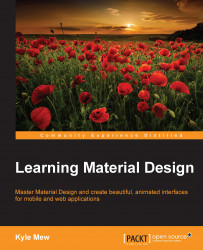There is quite a lot of code involved in putting these components together, and the best way to see how this is done is to get straight down to it:
Create a new project in Android Studio and apply a material theme by creating a
colors.xmlfile and editing the style files to apply it. You will need to ensure that you have the following dependencies applied in yourbuild.gradlefile:dependencies { compilefileTree(dir: 'libs', include: ['*.jar']) compile 'com.android.support:appcompat-v7:23.0.0' compile 'com.android.support:design:23.0.0' compile 'com.android.support:recyclerview-v7:23.0.0' compile 'com.android.support:cardview-v7:23.0.0' }As before, create a separate toolbar layout called
toolbar.xml, along the lines of the code here:<?xml version="1.0" encoding="utf-8"?> <android.support.v7.widget.Toolbarxmlns:android="http://schemas.android.com/apk/res/android" android:layout_width="match_parent" android:layout_height="56dp" android:background="@color/primary" /...