We have seen in the New Tax Rate form that some tax rules were included in the list by default in the Magento sample data.
You can manage those rules from the STORES | Taxes | Tax Zones and Rates section. You will see the following grid on that page:
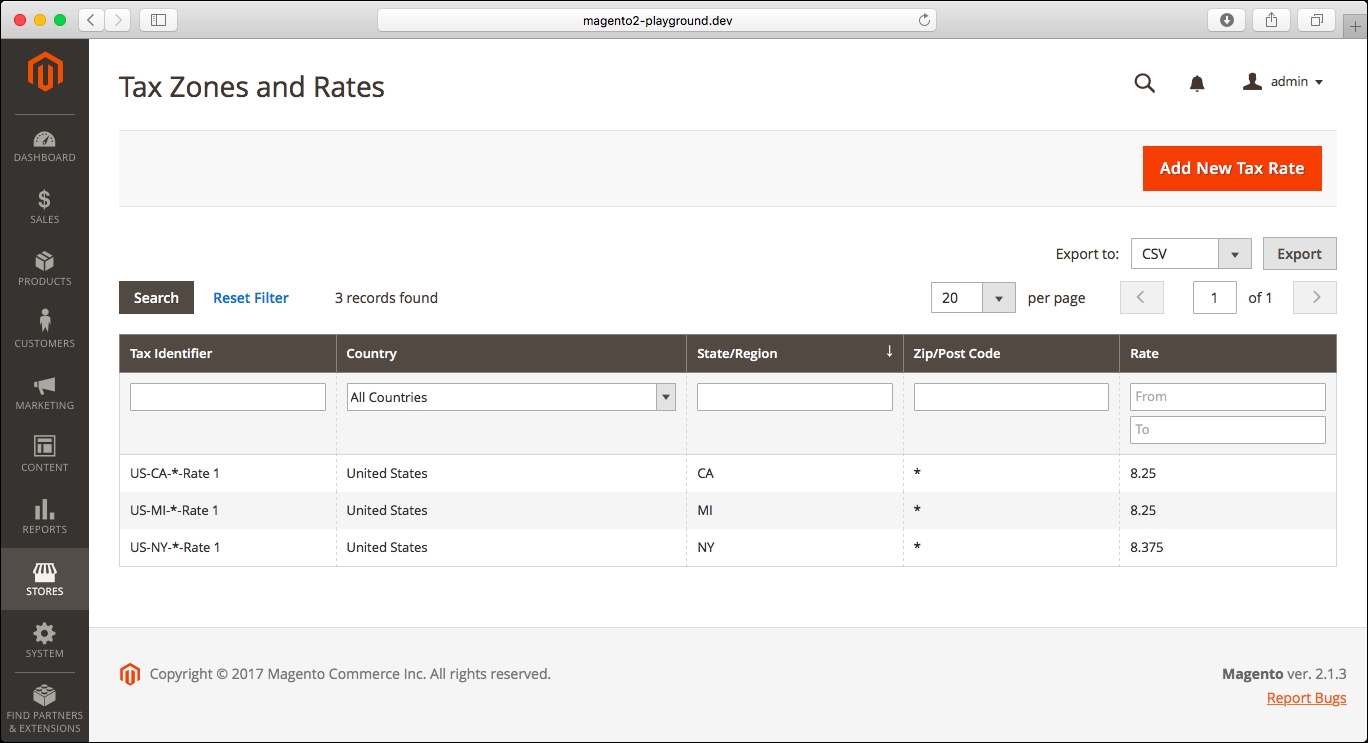
As you can see in the grid, you can set specific tax rates by Country, State/Region, and Zip/Post Code.
We will add a new tax rate by clicking on Add New Tax Rate. Once the page is loaded, you will see the following form:

There, you can specify the following information:
Tax Identifier: Name for the tax rate.
Zip/Post is Range: You can specify a zip/post code range for the tax rate.
Zip/Post Code: You can specify the specific post code, or use the asterisk character to specify a pattern for the zip code. For example, bay*** will match any zip/post Code that begins with bay.
State: Select all states or a specific state from the country that you choose in the next field.
Country: Select the country for the tax rate.
Rate Percent...



