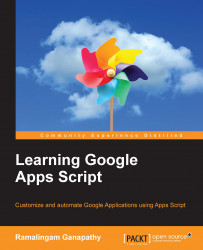Google provides Apps services to enable GAS to interact with the Apps. Almost all of the Apps provide one or more services. You can use these service classes in your GAS code to customize or automate Apps. Services are grouped as basic and advanced. You can use basic services directly, but for advanced services you need to enable them before using them. You will see how to enable them later on.
Here are the steps to create a Google Sheet:
Run your favorite browser and type https://drive.google.com/ in the address bar.
Now the Google Drive page will open. In the left pane, click on the NEW button and on Google Sheets:

After creating a new Sheet, right-click on it (Windows) or context click (Mac) and select the Share... option:

A new pop-up window will open as shown in the following screenshot. After that, enter the e-mail address, or addresses, with which you would like to share the document. Finally, click on the Done button:

Google will send a share notification to your friend(s). When your friend(s) click on the access link provided, they will get access to your document.
Congratulations! You have created a new Sheet and successfully shared it with your friend(s).