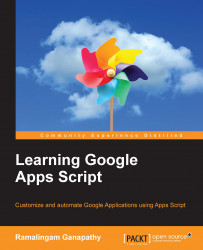You can create awesome web pages/applications by publishing your script as a web application. In this section, you'll see how to publish a script. Start by creating a new Sheet and entering the following code in the script editor:
function doGet(){
var str = "Hello world!";
return ContentService.createTextOutput(str);
}The doGet function will be executed whenever a HTTP/HTTPS request is sent to the script. In the preceding code, ContentService is used to return a string to the browser. Content service can be used to return any type of content including simple text, HTML, XML, JSON, CSV, and so on.
To publish the script, within the script editor, navigate to Publish | Deploy as web app…. A new Deploy as web app dialog will open as shown here:
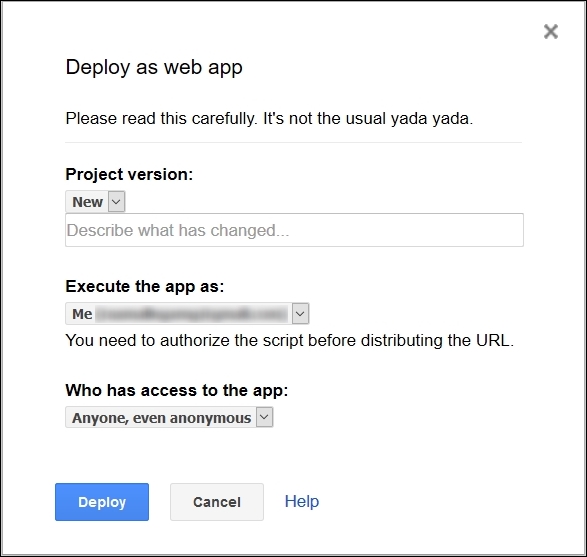
Select any one of the existing project versions or select New to create a new project version. There will be two choices under the Execute the app as option, Me and User, accessing the web app. For this application...