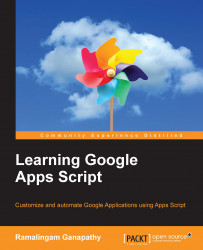To enhance the Order form, update the doGet function as follows:
function doGet(){
var template = HtmlService.createTemplateFromFile("Order");
template.pricelist = getPrice();
var html = template.evaluate();
return HtmlService.createHtmlOutput(html);
}The price list is assigned to the template as a 2-dimensional array and is returned by the function shown here:
function getPrice(){
var data = SheetStock.getDataRange().getValues();
// remove header row.
data.shift();
return data;
}In the Order.html file, update the select tag markup as shown in this code snippet:
<td>
<select id="item" name="item">
<? for(var i in pricelist){ ?>
<option value="<?= pricelist[i][0] ?>" > <?= pricelist[i][0] ?></option>
<? } ?>
</select>
</td>The drop-down items will reflect whatever is included or updated in the Stock Sheet. The default item will be the top-most or the first item in the list...