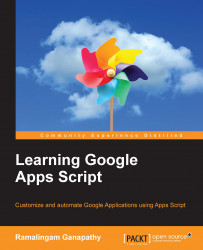Sometimes you would like to reuse code from other script project(s) or other programmer's code in your projects. You can import external code as it resides in the current project. You need to make a simple configuration in your current project.
For an example, we will explain how to import the previous chapter's code into the current project.
Open any one of your previously created scripts (for example, Chapter 8, Building a Workflow Application) in the script editor, save a version if you haven't already.
Now, click on the File menu and then Project properties. The Project properties dialog will open as shown here:

Copy the Project key value (this value should be different for your project).
Open the current script, navigate to Resources | Libraries…, and then the Included Libraries dialog will open as shown here:

Paste Project key (you already copied in step 1) into the Find a Library textbox and click on the Select button.
Now, the Chapter...