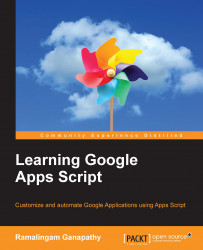If you need to use other external libraries in your current project, you need to know the project key and you should have at least read access to that project. At the same time, every new version of the master project will not reflect in the client project unless the client selects the current version. Add-ons override this configuration hassle.
Add-ons are installable scripts by the click of a button, no configuration required. You can install add-ons in Sheets, Docs, and/or Forms published by the other programmer or from the Google Chrome Web Store.
To install an add-on from Chrome Web Store, open the document (Sheets, Docs, or Forms) and click on Get add-ons… from the Add-ons menu. Select any one of your favorite add-ons from the Add-ons dialog (if you hover your mouse over any add-on, then a plus symbol will appear on the application; click on it and authorize if required). A sample Add-ons dialog is shown...