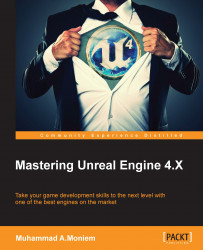To access the editor settings, from the Edit menu, just choose Editor Preferences. If you are using a Mac, you might find it in a different place, usually it is called Preferences or Editor Preferences and it is listed under the Unreal Editor menu.
There is not much that needs to be changed within the editor settings, as it is mostly about personal, preferred settings while working with the editor. I don't mind sharing the few changes I made for the editor of Bellz, but feel free to ignore them and apply your preferred settings, or don't apply any editor settings at all if you prefer to keep it that way.
Under the Loading & Saving section of the General settings, I managed to disable the autosave option for any asset type; that way I make sure that the editor saves only on my demand, and I'll not get too many unnecessary files, keeping my project size as small as possible. Also, disabling the source control (if you are not using it, or you are using another source control system) is a good way to go with a smaller project!

From the Play section of the Level Editor settings, make sure you enable Game Gets Mouse Control; this way I make sure that the game has the advantage of using the mouse over the editor.

And that's it. There are lots of changes I used to make to the editor, but there were mostly related to changing the colors to fit my experience and keeping the overall visual look of the objects the same between all the applications I was using. For example, changing the color of selected objects to match the selected objects in Maya viewport, so I keep things consistent. But those two options are the important ones that have an impact on my experience while working.