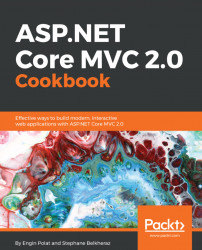In this recipe, we will create a simple web page using ASP.NET for server-side code and Node.js for web tooling, but this time we will not use Bower as the package manager for client-side libraries, but JSPM.
We will use Visual Studio 2015 Community Edition as the IDE—although we could use any text editor—and Node.js for the client-side part of our development. When installing Visual Studio 2015 Community Edition, we know that Node.js and npm were also installed.
- Let's install Git from https://git-scm.com/.
- Choose
Use Gitfrom the Windows Command Prompt. - Let's create an ASP.NET empty application:
- We install JSPM through the console/Command Prompt by typing the following:
npm install jspm -gNote
-g allows us install this module globally, which means we can open a Command Prompt from anywhere and typing jspm will be recognized and usable.
- To configure JSPM, let's open a Command Prompt window, and place ourselves in the project directory using the
cdcommand. - Now...