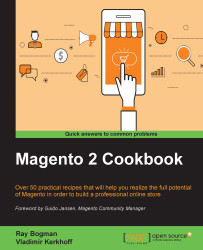With static blocks, it is possible to add content to pages that you can manage through the Magento backend. There are two ways to add a static block to your page. In this recipe, we will see how to add a static block through layout XML.
To add a static block to a page, you need to know on which page you want this block to be displayed and in what block or container.
This recipe shows you how to add a static block to the footer on all pages, based on the theme created in the Creating a new theme recipe of this chapter:
Create a new static block through the Magento backend. Go to the Content menu option and select Blocks under the Elements menu. Next, click on the Add New Block button to create a new block. Create the block with the content you want and click on Save Block:

To add this block to the footer of your theme on all pages, it should be added to the
Magento_Theme default.xmllayout file:app/design/frontend/Genmato...