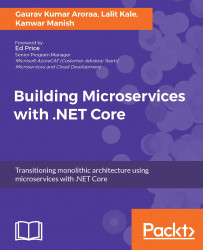Now, let's try to sum up everything and see how it actually looks in the code. We will use Visual Studio 2015 for this. The first step would be to create a reactive microservice, then we will move on to creating a client for consuming the service created by us.
We will now go ahead and create our reactive microservice example. In order to do this, we need to create a project of the ASP.NET web application type. Just follow these steps and you should be able to see your first reactive microservice in action:
- Start Visual Studio.
- Create a new project by navigating to
File|New|Project. - From the installed templates, select
WebandASP.NET Web Application. - Name it
FlixOne.BookStore.ProductService.Testsand click onOK. - Next, select
Emptyfrom the template screen and check theWebAPIoption for adding folders and core references. Then click onOK:

- Add folders' persistence and context to the project:
- Add the following NuGet packages to the...