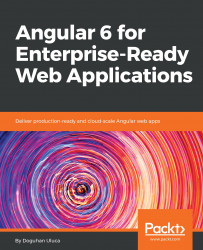This section aims to establish a best practice JavaScript development environment. To make the best use of this book, it is presumed that you have the following prerequisites fulfilled:
- Awareness of the modern JavaScript ecosystem and tools
- NodeJS's site: https://nodejs.org
- Npm's site: https://www.npmjs.com
- Angular's site: https://angular.io
- Legacy AngularJS's site: https://angularjs.org/
- Yarn's site: https://yarnpkg.com
- React's site: https://facebook.github.io/react
Node.js is JavaScript that runs anywhere. It's an open source project that aimed to run JavaScript on the server, built on Google Chrome's V8 JavaScript engine. In late 2015, Node.js stabilized and announced enterprise-friendly 18 month LTS cycles that brought predictability and stability to the platform, paired with a more frequently updated, but more experimental, Latest branch. Node also ships bundled with npm, the Node package manager, and as of 2018, npm is the largest repository of JavaScript packages in the world.
For a more detailed look into Node's history, read my two-part article on Node at: Bit.ly/NodeJSHistory.