Moodle themes are part of Moodle plugins but MoodleCloud does not support plugins, therefore, as it has already been mentioned before, themes in MoodleCloud are limited. As a default, MoodleCloud has the More theme, as stated in the MoodleCloud website: https://moodle.com/cloud/faq/ , and it is shown in the following screenshot:
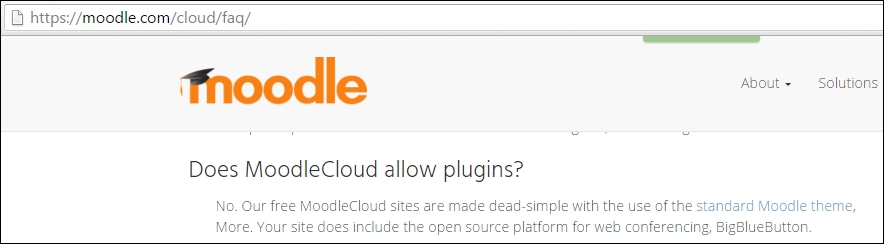
In order to change the MoodleCloud theme in a simple way, we can follow these steps:
Click on Turn editing on.
Click on Site administration | Appearance | Themes | Theme selector. The current theme of our MoodleCloud course appears, as shown in the following screenshot:

The current theme of our MoodleCloud course is set by default. In order to change the theme of our MoodleCloud course in a simple way, click on Clean on the left-hand side margin, as shown in the following screenshot:

Within the clean theme, we can customize Invert navbar, Logo, Custom CSS, and Footnote, but we are not customizing them right now, so click...



