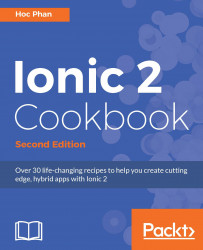Before you create your first app, your environment must have the required components ready. These components ensure a smooth process of development, build and test. The default Ionic project folder is based on Cordova's. Therefore, you need the Ionic CLI to automatically add the correct platform (that is, iOS, Android, or Windows phone) and build the project. This will ensure all Cordova plugins are included properly. The tool has many options to run your app in the browser or simulator with live reload.
You need to install Ionic and its dependencies to get started. Ionic itself is just a collection of CSS styles, AngularJS components, and standard Cordova plugins. It's also a command-line tool to help manage all technologies, such as Cordova and Bower. The installation process will give you a command line to generate the initial code and build the app.
Ionic uses npm as the installer, which is included when installing Node.js. Please install the latest version of Node.js from https://nodejs.org/en/download/.
You will need to install Cordova, ios-sim (iOS Simulator) and Ionic:
$ npm install -g cordova ionic ios-sim
You can install all three components with this single command line instead of issuing three command lines separately. The -g parameter is to install the package globally (not just in the current directory).
For Linux and Mac, you may need to use the sudo command to allow system access, as shown:
$ sudo npm install -g cordova ionic ios-sim
The following are a few common options for an Integrated Development Environment (IDE):
Xcode for iOS
Android Studio for Android
Microsoft Visual Studio Code (VS Code)
Sublime Text (http://www.sublimetext.com/) for web development
All of these have a free license. You could code directly in Xcode or Android Studio but those are somewhat heavy-duty for web apps, especially when you have a lot of windows open and just need something simple to code. Sublime Text is free for non-commercial developers but you have to purchase a license if you are a commercial developer. Most frontend developers would prefer to use Sublime Text for coding HTML and JavaScript because it's very lightweight and comes with a well-supported developer community. Sublime Text has been around for a long time and is very user-friendly. However, there are many features in Ionic 2 that make Visual Studio Code very compelling. For example, it has the look and feel of a full IDE without being bulky. You could debug JavaScript directly inside VS Code as well as getting autocomplete (for example, IntelliSense). The following instructions cover both Sublime Text and VS Code, although the rest of this book will use VS Code.
VS Code works on Mac, Windows, and Linux. Here are the instructions
Download and install for your specific OS.
Unzip the downloaded file.
Drag the
.appfile into theApplicationsfolder and drag it to Mac's Dock.Open Microsoft Visual Studio code.
Press Ctrl + Shift + p to open command palette.
Type
shell commandin command palette.Click on the
Shell Command: Install 'code' command in PATHcommand to install the script to add Visual Studio Code in your terminal$PATH.Restart Visual Studio Code to take effect.
Later on, you can just do
code.(including the dot) directly from the Ionic project folder and VS Code will automatically open that folder as a project:
If you decide to use Sublime Text, you will need Package Control (https://packagecontrol.io/installation), which is similar to a Plugin Manager. Since Ionic uses Sass, it's optional to install the Sass Syntax Highlighting package.
Navigate to Sublime Text | Preferences | Package Control:

Go to Package Control: Install Package. You could also just type the commands partially (that is,
inst) and it will automatically select the right option:
Type
Sassand the search results will show one option for TextMate & Sublime Text. Select that item to install:
There are tons of Sublime Text packages that you may want to use, such as HTML, JSHint, JSLint, Tag, and ColorPicker You can visit https://sublime.wbond.net/browse/popular for additional needs.