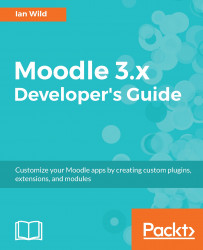To begin, you will need to download and install Git on your development machine. Visit https://git-scm.com/downloads for more information. The installation instructions are easy to follow.
Rather than having to authenticate with GitHub every time you connect to it, you can configure your development machine to connect with SSH using automatic authentication. Follow the instructions at https://help.github.com/articles/connecting-to-github-with-ssh/ for details. Again, the configuration instructions are easy to follow.
Once installed, two new menu options will be added to your mouse (right-click) context menu:

In the preceding screenshot, the mod folder is selected. Now, choose the Git Bash Here option from the menu. The Git Bash window will be displayed, as follows:

Now, you can clone a repository from GitHub to your development machine. Visit https://github.com/iandavidwild/moodle-mod_wavefront and then look for the Clone or download button:

Click on the Clone or...