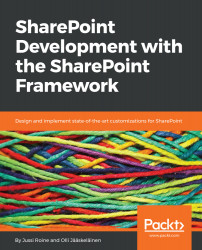Another interesting aspect of the property pane is the ability to add multiple pages. SharePoint will perform automatic paging, allowing the user to flip between property pane pages. It goes without saying that developers should be careful in adding pages, as it might distract the user from performing common web part editing when they need to search through multiple pages for a setting.
As you already have one page in the property pane, you can add additional pages quite easily:
- First, copy the existing code between the square brackets under pages.
- Paste this code within the same code block as pages, by adding a comma before the closing curly brackets:
},
{
header: {
description: strings.PropertyPaneDescription
},
groups: [
{
groupName: strings.BasicGroupName,
groupFields: [
PropertyPaneTextField('description', {
...