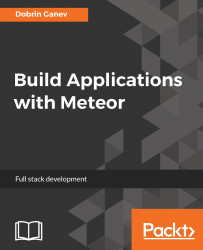Installing and running Meteor is extremely easy.
For Linux and iOS, all you need is the terminal and cURL. cURL is basically a command-line tool that we can use to move data with URL syntax, such as a GET, POST, and more, all directly from the terminal.
For Windows users, Meteor comes with an installer. You can download it from https://www.meteor.com/install">https://www.meteor.com/install. All the commands in the book are executed in a Linux terminal; just skip the sudo command and execute the commands as administrator if you are on Windows.
If you don't have cURL installed, open your terminal and install it with the following commands:
- Run
updateas a superuser:
>> sudo apt-get update- Install cURL:
>> sudo apt-get install curl- Verify the installation:
>> curl --version- Once you have cURL installed, installing Meteor is easy as it's a one line command:
>> curl https://install.meteor.com/ | shThis will download the latest version of Meteor, and it will install it globally on your machine. Node.js, NPM, MongoDB, and all other default packages will be inside the .meteor directory.
The final installation looks like this:
Meteor 1.4.4.2 has been installed in your home directory (~/.meteor). Writing a launcher script to /usr/local/bin/meteor for your convenience. This may prompt for your password.
In Chapter 9, Build Internet of Things Platform, we will build Node.js apps connecting to a Meteor app. If you don't have Node.js and MongoDB and you want to run them outside Meteor, here's a list of commands and installing scripts that you might find useful:
Install Node.js with cURL |
|
Uninstall Node.js |
|
Update node with NPM |
|
Update to specific version with NPM |
|
Check the version of Node.js |
|
Check the version of NPM |
|
Install cURL and check its version |
|
Uninstall cURL |
|
Purging cURL config data |
|
MongoDB install(Ubuntu) |
|
MongoDB version |
|
Stop MongoDB |
|
Restart MongoDB |
|
Remove MongoDB |
|
Remove Data Directories |
|
The following are the Meteor scripts:
Install Meteor |
|
Check the Meteor version |
|
Update Meteor to the latest version |
|
Check the Node.js version in Meteor |
|
Create a Meteor App |
|
Add an Atmosphere package to a Meteor app |
|
Remove Atmosphere package |
|
List all the Atmosphere packages |
|
Install an npm package |
|
List all the npm packages |
|
Run a Meteor app on a specific port; the default is |
|
Launch the MongoDB shell in a meteor app | in the app directory execute |
Show all databases from the MongoDB shell |
|
Switch to a database |
|
Show all collections in a database |
|
Reset Meteor app |
|