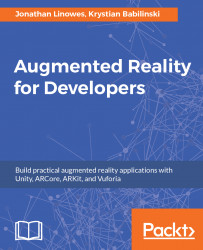We're now going to create a controller object and script for our project. This first implementation will be relatively simplistic. It will grow and improve later in the chapter. In Unity, perform the following:
- In the
Projectwindow, create aC# Scriptin your scripts folder (Assets/HowToChangeATire/Scripts/) and name itInstructionsController. - In
Hierarchy, selectCreate Emptyobject. - Rename it
Game Controller. - Drag the
InstructionsControllerscript intoInspector, adding it as a component.
Save the scene and then open the script for editing. Like most Unity scripts, this class will be derived from MonoBehaviour. We write a couple of functions required to update the UI based on user input. Open InstructionsController.cs for editing and write the following:
File: InstructionsController.cs
using System.Collections;
using System.Collections.Generic;
using UnityEngine;
using UnityEngine.UI;
public class InstructionsController : MonoBehaviour {
public Text...