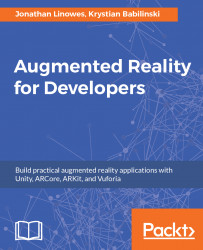When you score a goal, it should add to your score. If you miss, points are deducted from your score. Scores are displayed in the UI. We will also keep track of your all-time high score, using persistent storage. First, we'll create a UI for the score board.
The score board will be a canvas child of ThrowingGame:
- With
ThrowingGameselected in theHierarchy, create a new UI | Canvas, namedGameCanvas. - Set its
Render ModetoWorld Space. - For its
Rect Transform, setScaleto (0.015,0.015,0.015). - And
Anchors: Min (0,5, 0.5), Max (0.5, 0.5) andPivot(0.5,0.5). - Then
Position(-1,2.5,1),Width/Height: (100,100). - Set the
Canvas Scaler Dynamic Pixels Per Unitto4, to give the text some higher resolution.
The Canvas gets a child Panel, which in turn gets child Text elements:
- Add a child of
GameCanvas, create aUI|Panel, namedScorePanel. - Set its
Rect Transform Left:-40, andRight:40. - If you've installed the
BallGameassets pack, set itsSource ImagetoCircle(doughnut...