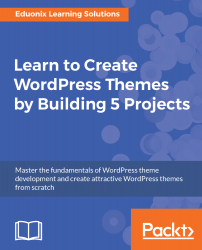Now that the HTML template is done, we can now start to convert it into a WordPress theme.
We have a default installation of WordPress. Let's create a new theme folder. We will go to wp-content | themes and create a new folder, MyShop. Inside MyShop, we'll create an index.php file and a style.css file. Let's go ahead and put our declaration in our style.css file as shown in the following snippet:
/*
Theme name: MyShop
Author: Brad Traversy
Author URI: http://eduonix.com
Description: Simple ecommerce theme
Version: 1.0.0
*/
Let's save that. Now if we go to the backend in our webpage and go to Appearance | Themes, we'll see MyShop as seen in the following screenshot:

We have a screenshot that we can pop above the MyShop preview image in our project files. Paste this inside the MyShop folder. So now we have...